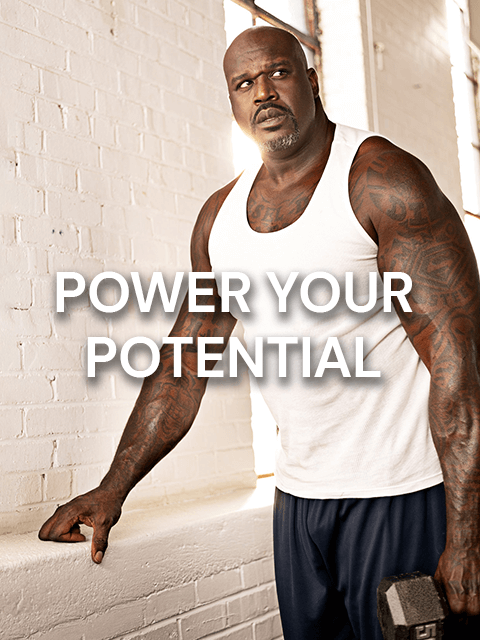Troubleshooting
What are cookies?
Cookies are small data files that are stored on your computer to keep track of your online visits and activity. They’re used to help customize web pages and optimize your shopping experience. For example, cookies allow you to log on to sites with stored passwords and maintain the status of your shopping cart.
How do I clear my cookies?
If you’re experiencing issues such as pages loading slowly, deleting cookies may help. Simply follow the directions below for your browser.
For Internet Explorer, Chrome, Firefox, or Microsoft Edge (desktop):
Simultaneously hold down the Ctrl, Shift, and Delete keys. You will be prompted with a screen allowing you to clear your stored browsing history, cache, cookies, and website data.
For Safari (desktop):
- Open the Safari menu in the upper left-hand side of your screen and select Preferences.
- When the window opens, click the Privacy tab.
- In macOS Sierra or later, click Manage Website Data and then click Remove All.
- In macOS El Capitan or earlier, click the button Remove All Website Data and then select Remove Now.
For Chrome (mobile):
- From inside the Chrome app, tap the triple-dot menu in the top right.
- Tap Settings.
- Tap Privacy.
- Tap Clear Browsing Data.
- Select the type of data to delete, then tap Clear browsing data.
For Safari (mobile):
- From the home screen of your Apple device, tap the Settings button.
- On the Settings screen, scroll down and tap the Safari button.
- Under the Privacy & Security section of the Safari screen, tap the button labeled Clear History and Website Data.
- On the confirmation screen, tap Clear History and Data.